Last Updated on May 17, 2022
This is a list of the Best Screen Recording Software that is super simple to use.
Recording the screen of your laptop/desktop for education or presentation purposes is quite popular these days.
Some do the screen recording to show a tutorial on their Youtube channel while others prefer recording the winning moments on their favorite video game.
Whatever might be the case people like recording their phone screens, laptop screens, computer screens, and even television screens, but before now recording and edit what’s happening on a screen wasn’t easy.
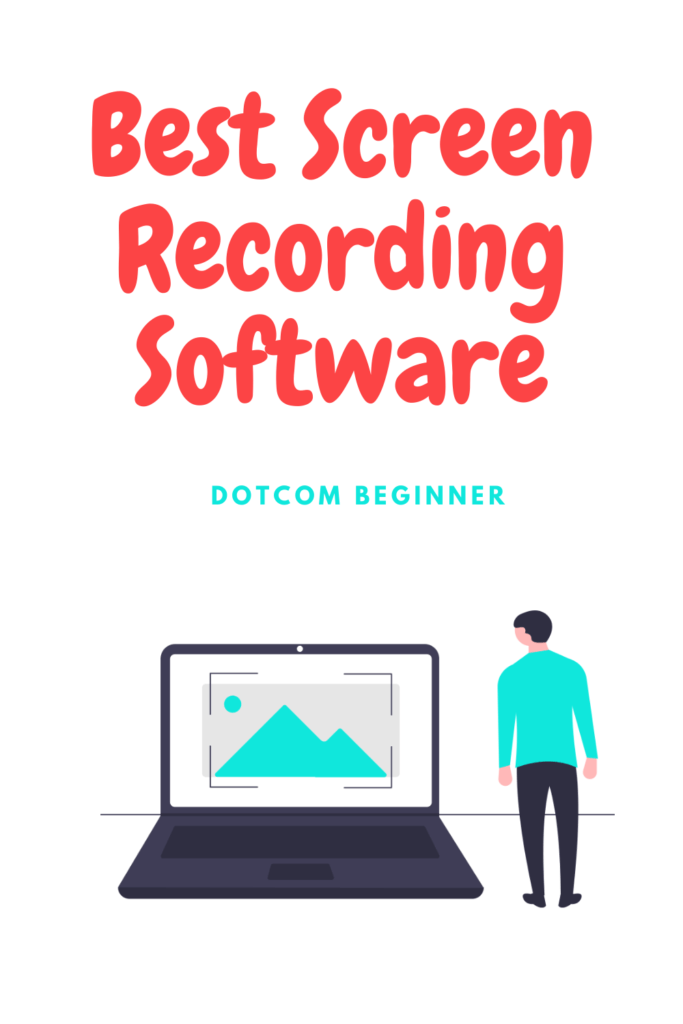
The inception of screen recording tools has changed everything.
But finding the right screen recording software can be a task in itself, especially if your needs are specific.
The roundup post lists down some of the best screen recorders for Windows and macOS in 2022.
Using a screen recording tool can be in itself a sharp learning curve that might overwhelm many.
But most of these screen recorders are easy to use and require no to minimum technical knowledge.
Some screen recorders can be accessed online while some need to be downloaded on the machine.
So without further ado let’s quickly jump in and find out the best screen recording software that you can use to record your gadget’s screen.
Here’s a list of the best screen recording software in 2022.
1. Movavi
Movavi provides you with smooth recording and easy editing with its screen recording software.
It also has a game recorder for the ones looking to record their game’s gameplay.
Movavi offers two programs – one is the Screen Recorder Studio which records and edits webinars, video blog posts, streaming media, and video chats.
The other is the Screen Recorder which records webinars, online tutorials, and other educational videos.
Movavi Screen Capture Studio is both a lightweight screen recorder and a powerful video editor. Just grab any screen video you want and create complete clips: tutorials, speed paints, video blog content, and much more.
On the other hand, the Movavi Screen Recorder is a lightweight yet powerful video recording program that lets you capture streaming video and music from websites, saves Skype calls and preserves other screen recordings.
Movavi Screen Recorder is available for Windows and macOS.
2. OBS Studio
OBS Studio is a free and open-source software for video recording and live streaming.
Just download and start streaming quickly and easily on Windows, Mac, or Linux.
It offers high-performance real-time video/audio capturing and mixing.
You can create scenes made up of multiple sources including window captures, images, text, browser windows, webcams, capture cards, and more.
OBS Studio is equipped with a powerful API, enabling plugins and scripts to provide further customization and functionality specific to your needs.
It has powerful and easy-to-use configuration options. You can even add new Sources, duplicate existing ones, and adjust their properties effortlessly.
OBS supports all your favorite streaming platforms and more.
3. Camtasia
Camtasia is an all-in-one screen recorder and video editor.
It makes it easy to record your screen and create polished, professional-looking videos.
Camtasia has over 14 million users worldwide and is available on Mac and PC.
The tool comes with a collection of brand new video assets, including customizable intros, outros, and lower thirds.
Plus you also get full access to over 500,000 royalty-free stock assets with a TechSmith Assets subscription.
You can create multiple themes to keep your various company or personal styles organized and ready to use.
It also lets you easily create, save, and apply themes with custom color and font preferences.
The Camtasia editor has been refined to provide a smoother experience all around with improved preview playback now gives you more stability with greater responsiveness during editing.
Camtasia is a great screen recording software for creating training and tutorials, marketing videos and demos, presentations, and educational videos.
4. Apowersoft
Apowersoft is a free screen recorder software that is web-based, meaning you don’t have to download screencast software to your computer to do the recording.
Instead, you just open this free online screen recorder on your web.
With this tool record all types of activities on your screen including a video stream, self-demonstration, live chat, and more.
With just one click, you can quickly create whatever type of video you want: tutorials, lectures, or funny videos. Apowersoft Free Online Screen Recorder’s flexible design enables you to capture screens online with ease.
Unlike most other screen recording tools, this online screen recorder doesn’t limit what or how long you record, letting you save entire TV shows or class lectures for later use easily.
Also Read:
- 11 Best Screenwriting Software in 2022
- 19 Best Podcast Recording and Editing Software in 2022
- 13 Best Online Learning Platforms in 2022
You can either select a customized region to record the activity in it or choose to record the whole screen. And if you prefer, you can also use it to record a web camera.
Aside from recording the screen with audio simultaneously, you can also add your webcam to screen recording for creating instructional videos. Both your demonstration and screen activity will be recorded properly.
This free online screen recorder allows you to capture video and audio simultaneously. You can record whatever you are doing on your computer screen and pair it with sound from your computer or your microphone.
This free web camera recorder makes your life easier by allowing you to record multiple webcam videos side-by-side using popular chat services, like Skype, GoToMeeting, and many others.
When you’re done with the screencast, you will be given the option to either save the video into a local drive or upload it to cloud space at no cost.
If you prefer to store your screencast in the cloud or share it efficiently with others via the internet, then you can opt to upload your work to ShowMore.
5. Ezvid
Ezvid is the world’s most easy screen recorder and screen capture program for Windows. Just click the “screen capture” button, and you instantly be recording your computer screen.
It makes an amazing computer narration for your video. Make a text slide, click the “synthesize speech” button, and Ezvid instantly creates computer speech for your video.
Ezvid’s elegant and revolutionary screen drawing functionality allows you to draw directly on your screen; coupled with Ezvid’s ability to record a region of the screen, you can create amazing screencasts and document your online world with ease.
Ezvid harnesses the power of your computer to create incredibly sharp and high-resolution movies of whatever appears in front of you.
You can then nonlinearly edit these videos, make speed changes, re-arrange, add text, image slides, and much more, creating a video in minutes instead of hours.
Ezvid is a fast & easy screen recorder and video editing tool that is fun to use as well.
Since its release in early 2011, Ezvid has been downloaded more than three million times and used to make millions of videos on YouTube.
Especially popular with players of Minecraft and other massively viral games, Ezvid burst on the scene and quickly dominated as the screen recorder and video editor of choice.
Some of the core features of this screen recording tool include screen capturing, instant Facecam, screen drawing, support for HD, and speed control.
You can download Ezvid screen recording software for Windows.
6. DVD VideoSoft
Free Screen Video Recorder by DVD VideoSoft is a compact, yet full-featured screen video recorder and screenshot capture tool that allows you to easily record screen activities and capture anything on the screen including windows, objects, menus, and full screen, and rectangular regions.
You can choose to save captures to a file, or clipboard, or print them out directly from the program window.
It lets you record screen activities including onscreen changes, speech from the microphone, and mouse movements and you can also capture multiple windows and objects including multi-level menus.
You can resize, crop, and rotate output images and also record your screen video to MP4 files.
The tool highlights your cursor path for clarity and records video with sound (from the microphone).
Free Screen Video Recorder contains no spyware or adware. It’s clearly free and absolutely safe to install and run on Windows.
7. Loom
It is a great screen recording software for professionals.
Loom brings the richness of video to work. Capture your screen, record your front-facing camera, and narrate it all at once, then instantly share with a simple link.
The Loom is trusted by 500,000+ team members in over 170 countries.
The tool is currently available as a chrome extension but the desktop app is coming soon on Windows and Mac as well.
The looks and feels premium to use and is pretty much simple to operate.
Using this screen recorder you can easily collaborate with your customers and colleagues.
You can start using Loom for free.
8. Screencast-O-Matic
Screencast-O-Matic screen recorder helps you create screencast videos. It’s fast, free, and easy to use.
You can also capture your screen, add a webcam, and use narration to customize your video.
Its robust video editor has all you need to edit your video. Create videos easily using tools to zoom, add text and images, automated captioning, and more.
Educators and students turn to Screencast-O-Matic for easy screen recording and video editing.
From training videos to product demos and video walkthroughs, Screencast-O-Matic makes it easy to quickly create videos, manage content, and share your ideas.
Screencast-O-Matic has more than 9 million users worldwide and is trusted by school systems, Fortune 100 companies, and individuals in 190 countries.
9. Icecream Apps
Icecream Screen Recorder enables you to capture any area of your screen either as a screenshot or a video file.
The intuitive and easy-to-use software offers a complete suite of tools and options for professional screen capture with audio.
With this screen recording software, you can record webinars, games, and Skype videos in HD, and much more in a quick and hassle-free way.
Icecream Screen Recorder is available on macOS and Windows.
Select the area of your screen that you’d like to take a screenshot of or make a video of with a single click.
It also lets you draw, outline, and add arrows or text to your screenshot or video while doing a screen capture and you can add your own watermark to the screen capture too.
You can record webcam videos along with the screen recording and choose the screen recorder’s output video quality.
The tool enables you to graphically enumerate the steps of your tutorial with our screen recorder.
Just cut the unnecessary parts in the beginning/end of the video after recording if needed.
Send screenshots to the Icecream Apps server in a single click, get a short URL, and share it with anyone.
10. iSpring
Easily create screencasts, edit recorded videos, and upload to YouTube with iSpring Screen Recorder.
iSpring Free Cam provides a full set of features for creating professional video lessons and e-Learning presentations.
You can make a recording of your entire screen, a selected area of the screen, or a single window.
To make your video lesson more informative, you can easily record a voice-over with your microphone.
You can record the sounds of your programs and applications or add some background music to your video.
To emphasize important details and steps, highlight your mouse cursor, and turn on mouse click sounds.
After you record your screen, you easily can cut out unnecessary fragments of the video.
If there has been any noise in the background of your voice-over, you can easily remove it from the entire clip.
You can adjust volume, add fade-in or fade-out effects, or mute sounds in selected parts of the video.
iSpring Free Cam allows you to save your screencast on your desktop or instantly share it on YouTube.
The tool a full functionality with a free 14-day trial.
11. ShowMore
The recording function provided by ShowMore lets you record screen activity on the computer easily including game tricks, online tutorials, etc.
For better facilitating your recording, this screen recorder provides you with different audio inputs which include computer system sound, microphone, or both.
Besides, you’ll be given options to capture the screen in any customized region or full screen, record only the web camera, or create picture-in-picture video.
While making the screencast, you’re allowed to do some real-time editing to the recording. This can be easily done by adding annotations like arrows, lines, text, shapes, etc.
Once you’re done with the recording, the screencast can be saved as high-quality videos in various formats including MP4, WMV, AVI, FLV, MPEG, VOB, and ASF.
For those who want to store their favorite videos online for accessing them more conveniently, ShowMore would be a nice choice. Once you sign up and create your personal account on this site, you’ll be offered free cloud space for uploading and storing your videos online.
You’ll be given a personal account to manage all the uploaded videos.
After uploading videos online, you can utilize your personal account to organize them easily. You can choose to set your video clips that have been uploaded as public or private.
In order to share videos regarding tutorials or amazing game tricks you found with others, you may choose to use ShowMore’s video distribution function to disclose your videos throughout cyberspace within a few seconds.
Aside from distributing video clips on the ShowMore platform, you can also share what you have uploaded via social network sites including Facebook, Twitter, and Google+.
12. CamStudio
CamStudio is able to record all screen and audio activity on your computer and create industry-standard AVI video files and using its built-in SWF Producer can turn those AVIs into lean, mean, bandwidth-friendly Streaming Flash videos.
You can use it to create demonstration videos for any software program and also create video tutorials for school or college classes.
Use it to record a recurring problem with your computer so you can show technical support to people.
CamStudio can also add high-quality, anti-aliased (no jagged edges) screen captions to your recordings in seconds and with the unique Video Annotation feature, you can even personalize your videos by including a webcam movie of yourself “picture-in-picture” over your desktop.
CamStudio also comes with its own Lossless Codec that produces crystal clear results with a much smaller file size compared with other more popular codecs, like Microsoft Video 1.
You can even use it to record new tricks and techniques you discover on your favorite software program before you forget them.
CamStudio can be learned in a matter of minutes and comes with a comprehensive built-in helpfile, so if you do manage to get stuck, you can simply hit “Help” and get the answers you need.
You can download and use CamStudio completely free.
13. RecordCast
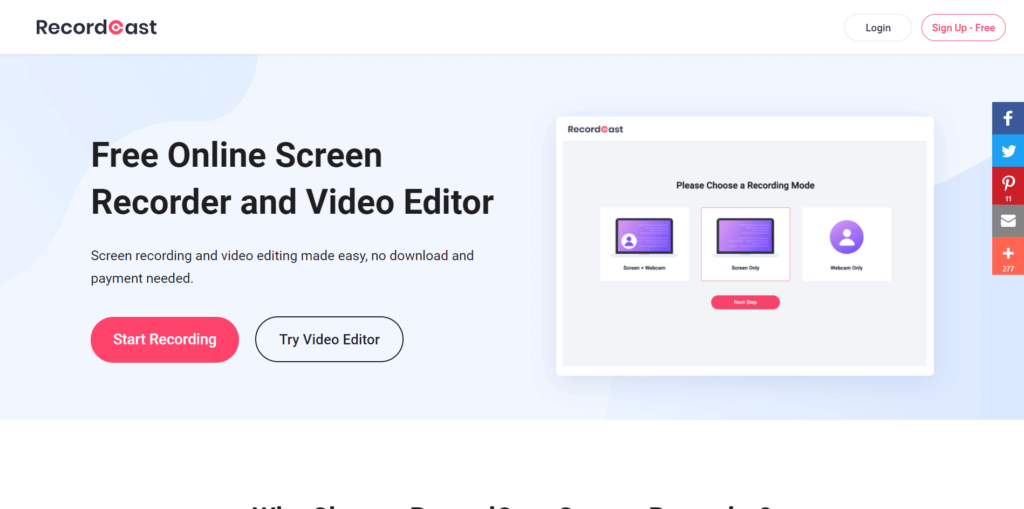
With RecordCast, recording your screen won’t be a challenge even if you have very little knowledge or it’s the first time in these processes. In this sense, besides being free of cost and requiring no registration, RecordCast is extremely easy to use for any user.
To start recording your screen with it, you should start by visiting the website RecordCast.com. A button will appear on the home screen to select the section of the screen you want to record and the option to capture audio from the system if you need to.
After defining this pair of options, you will immediately start recording your screen, and to stop recording, just click the “Stop Sharing” button at the bottom.
The saving options will appear immediately, allowing you to download the video in WebM format. Thus, you can easily record your screen in a few simple steps.
In addition, RecordCast provides a built-in video editor that allows you to cut, move the background, add text and stickers, etc.
14. TinyTake
TinyTake is a free screen capture & video recording software for Microsoft Windows & Mac.
With TinyTake, you can capture images and videos of your computer screen, add comments, and share them with others in minutes.
TinyTake is built by MangoApps and is available for free.
You can capture a screenshot or video (up to 120 minutes) of what you see on your computer screen.
The tool lets you mark up your screenshot with a text box, arrow, highlight, and more.
It lets you easily publish your screen capture online, get a shareable link, and reference your history.
TinyTake enables you to capture an image using your webcam, open, annotate and share an existing image, store screenshots & videos in the cloud, share a link to the stored screenshot & video, and Assign custom short-cut keys and is proxy server friendly.
15. ActivePresenter
ActivePresenter is an all-in-one Screen Recorder, Video Editor & eLearning Authoring Software.
With this screen recorder, you can do full motion recording, smart capturing, and webcam recording.
ActivePresenter includes all the tools needed to record screen, annotate, edit screencast videos and create interactive eLearning contents in HTML5
Talking about video editing on this tool, you can cut, crop, join, change volume, speed up, and slow down the recorded videos.
It supports multiple audio/video layers, animations/transitions, and themes/templates.
ActivePresenter also provides advanced audio effects like fade in, fade out, noise reduction, and advanced video effects like blur and green screen.
You can export to HTML SlideShow, PDF Document, Microsoft Word, Microsoft Excel, and Microsoft PowerPoint.
Conclusion – Best Screen Recording Software
There you have it.
These are some of the best screen recorders you can use to record your digital screens.
Every tool has its own advantages and disadvantages, and it all boils down to your needs and the complexity of the project.
Some of you might be looking for a quick and easy solution to get the job done and don’t want to spend too much time learning the software.
While some professionals will be on the lookout for a stable, reliable, feature-packed, and affordable screen recorder to cater to their needs.
It is advisable to try a few screen recorders on the list before you choose the one that’s right for you.
I hope you found the list of the best screen recording software useful.
And if you did, don’t forget to share it with your friends and family, and also do subscribe to our weekly newsletter to stay updated on all our latest resources on digital marketing, growing business online, startups, small businesses, and entrepreneurship.

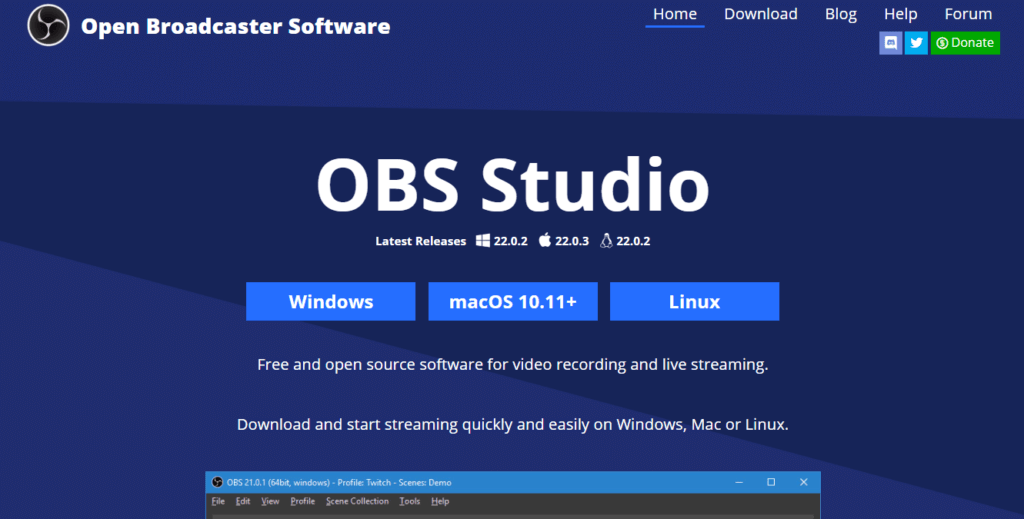
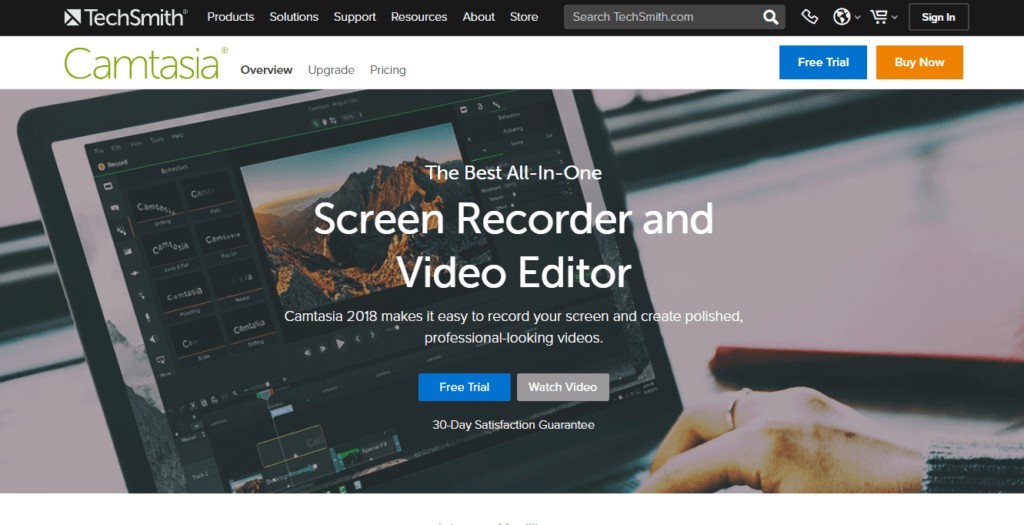
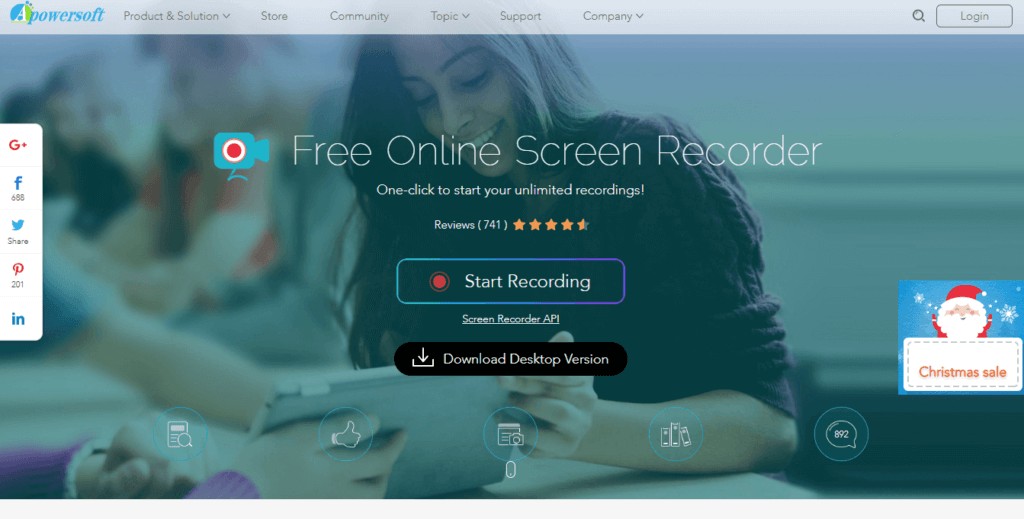
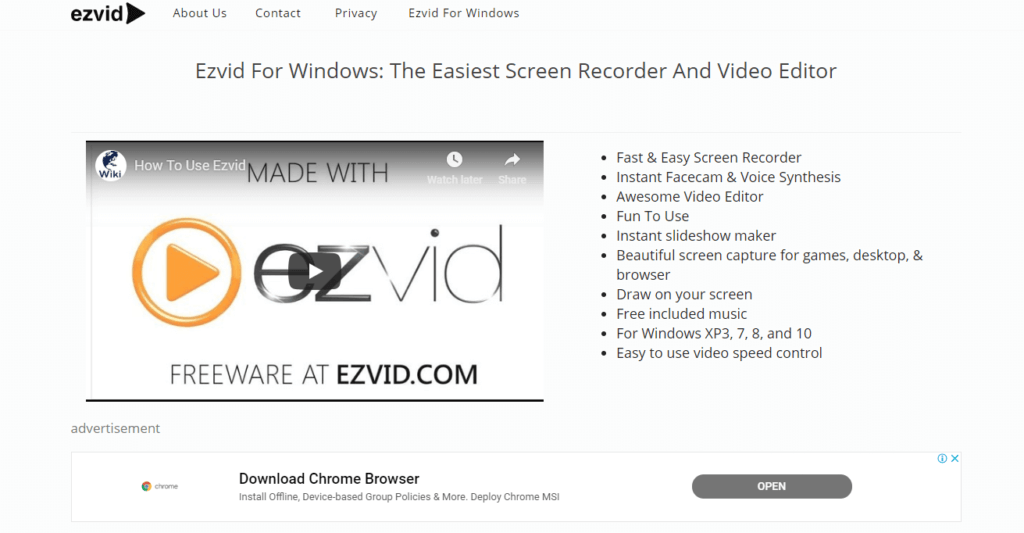
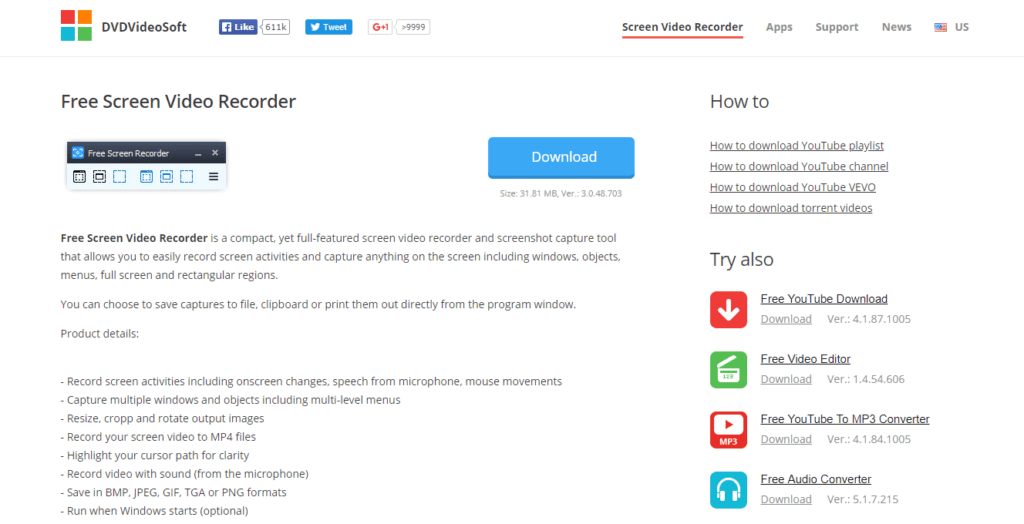
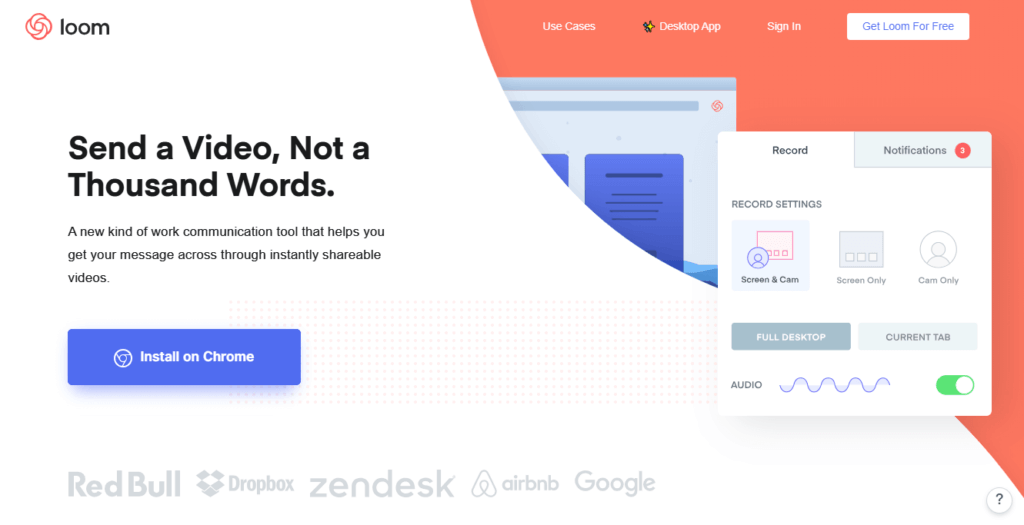
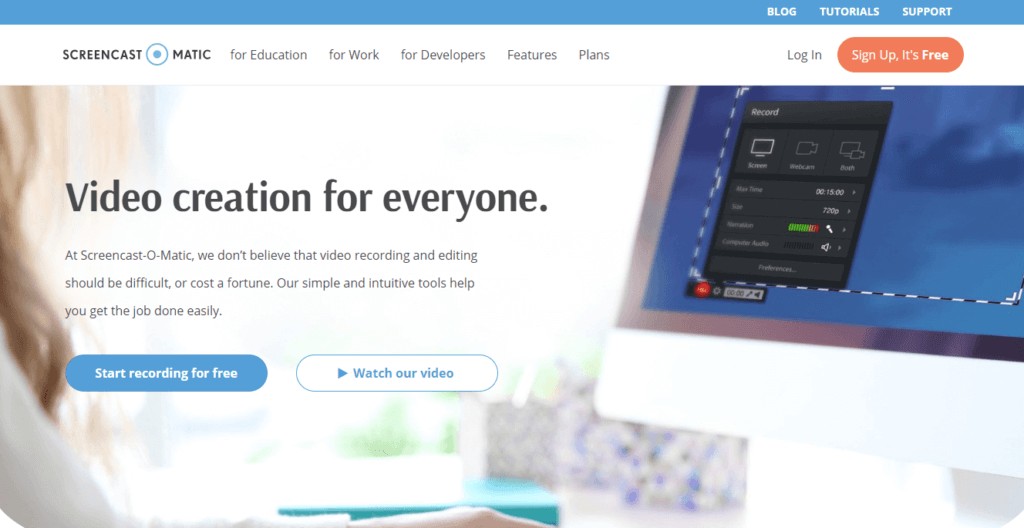
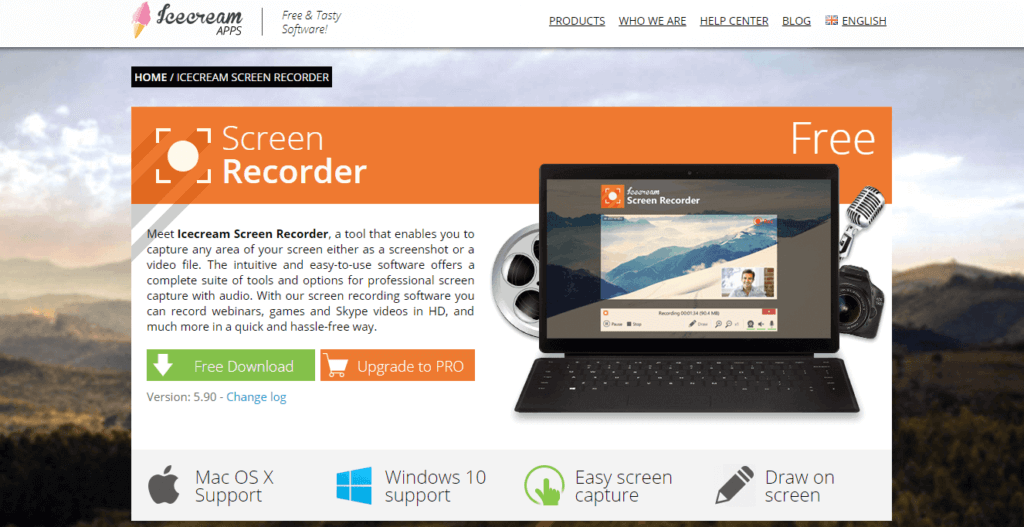
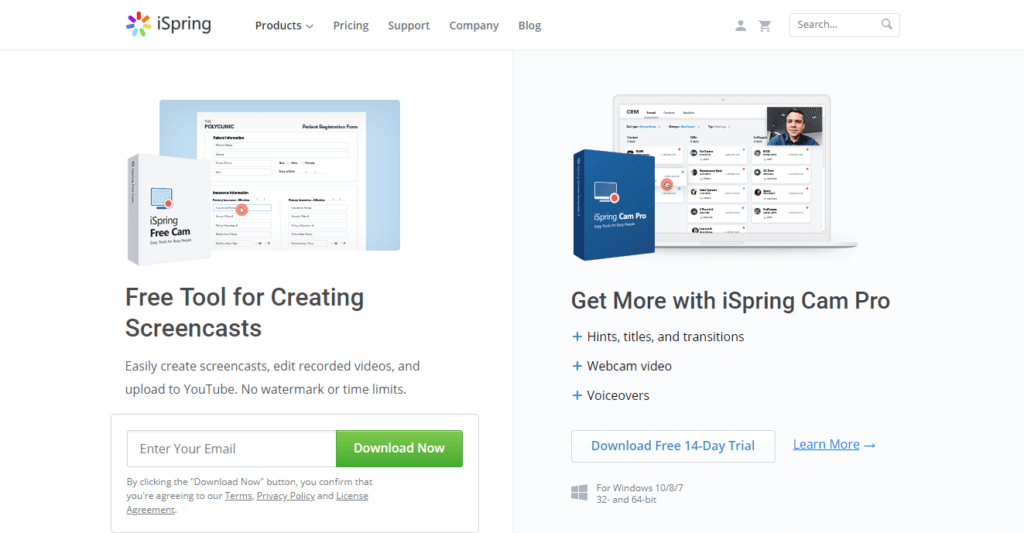
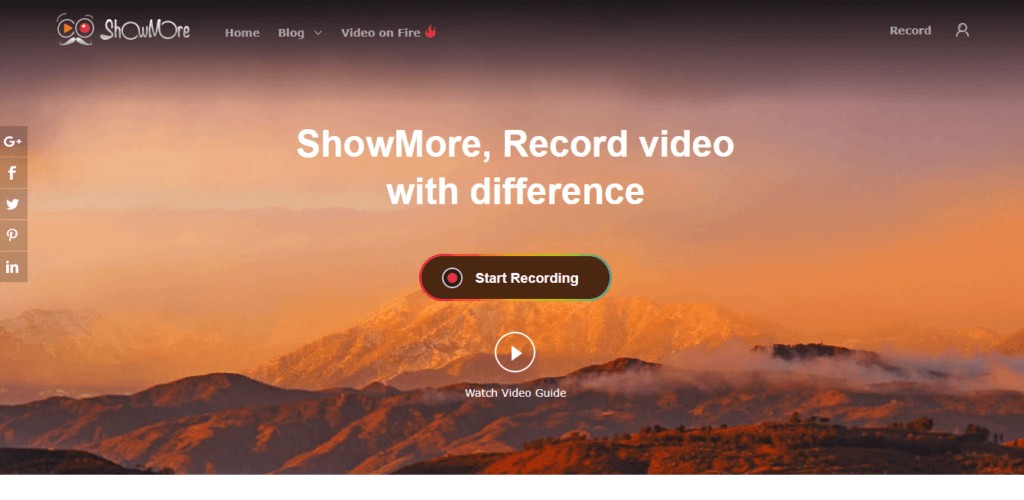
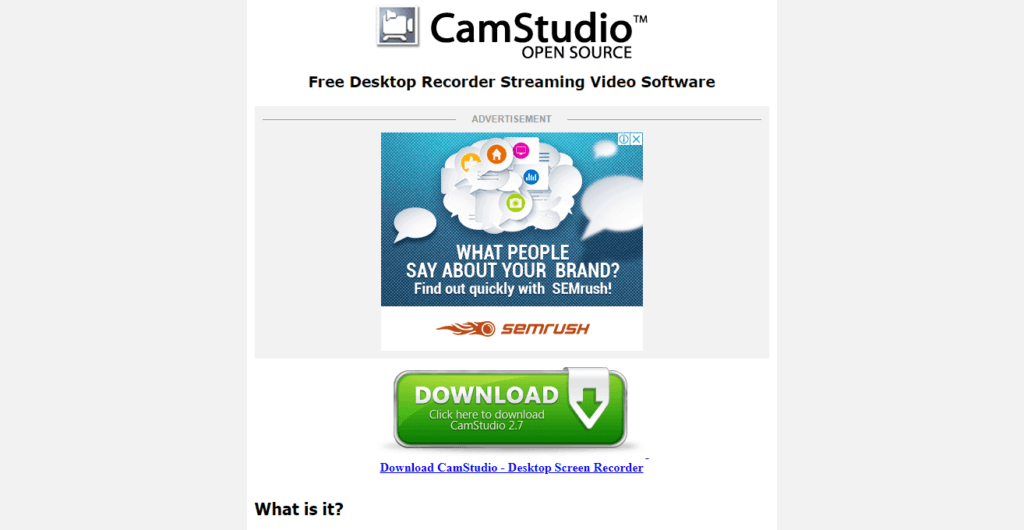
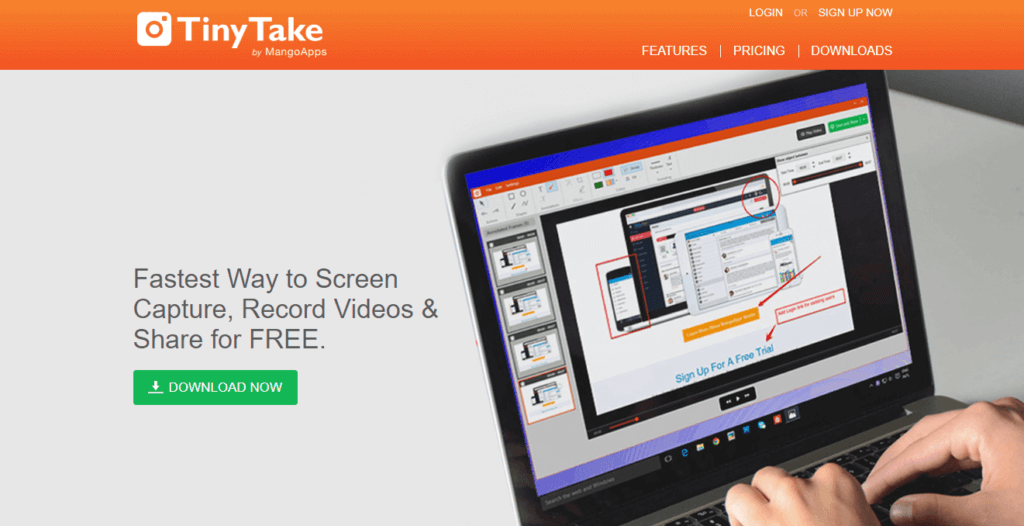
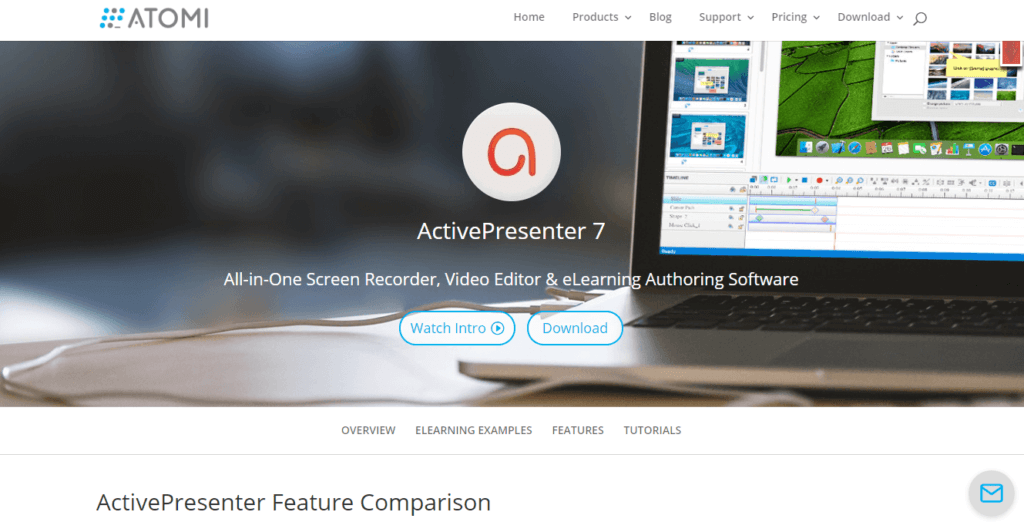
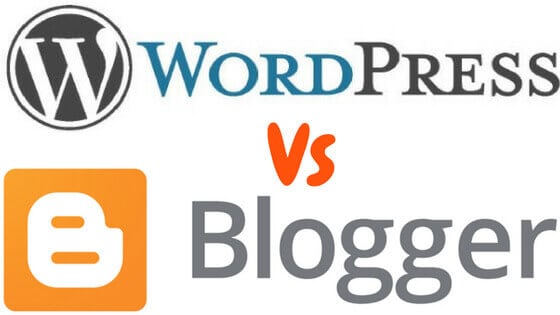
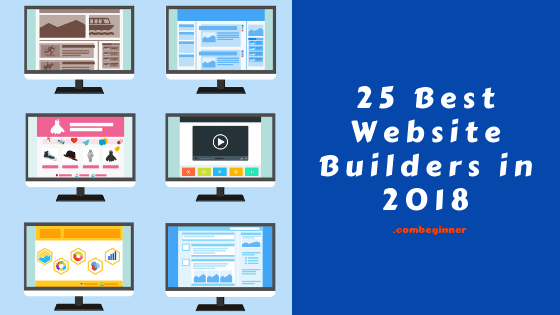
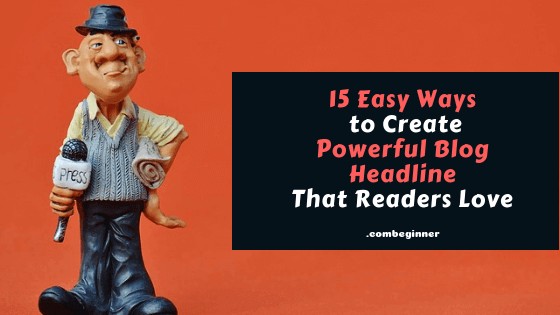

 " decoding="async" loading="lazy" >
" decoding="async" loading="lazy" > 